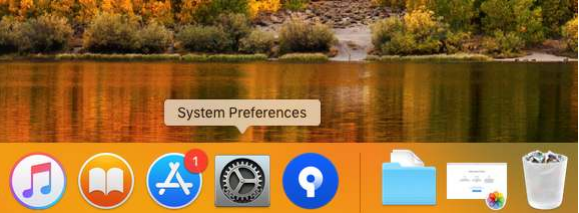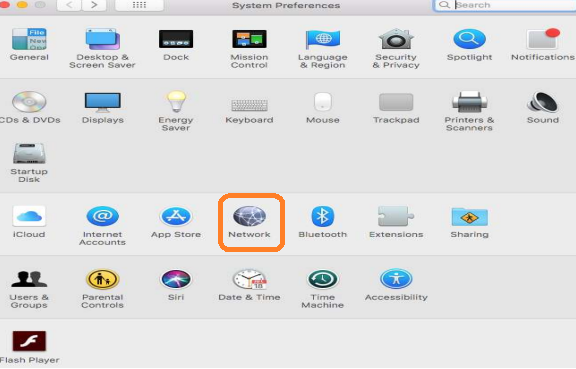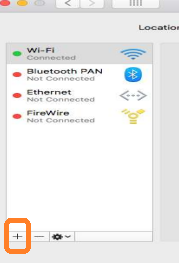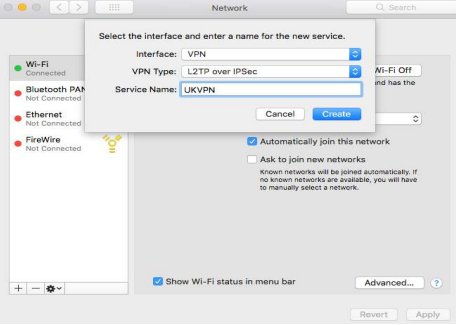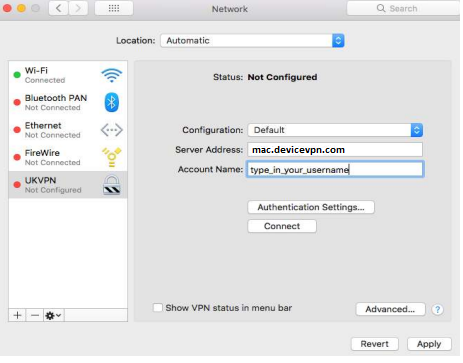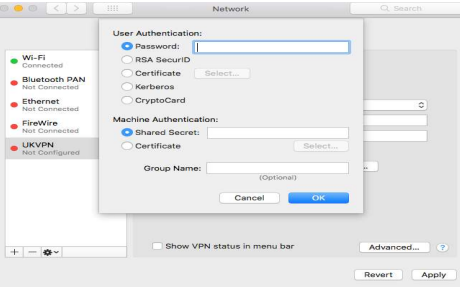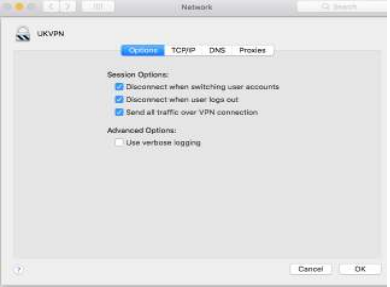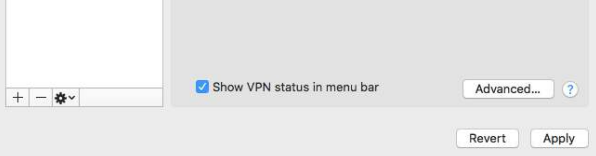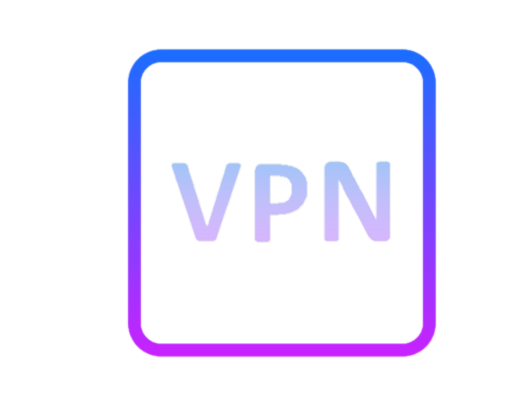For Mac VPN App instructions, click the button below
Manual Mac VPN instructions
1. Click on the Settings icon, System Preferences
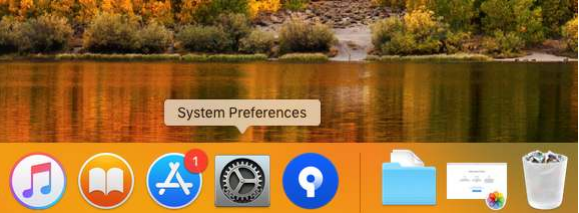
2. Go to Network
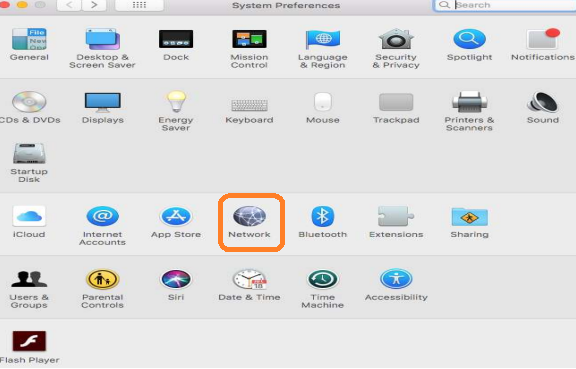
3. Click on the Add (+) button to add a VPN
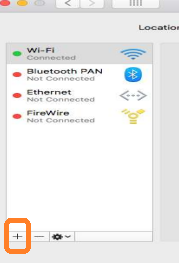
4. Select Interface as 'VPN', VPN Type as 'L2TP over IPSec', and type 'UKVPN' for the Service Name, then click Create
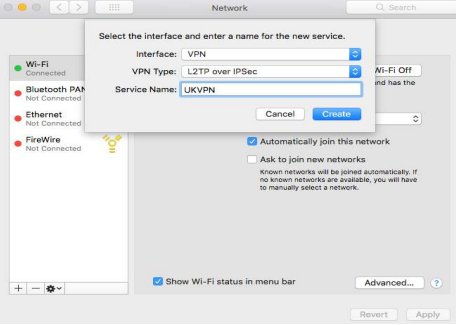
5. Put in the server address 'mac.devicevpn.com', and the username provided to you
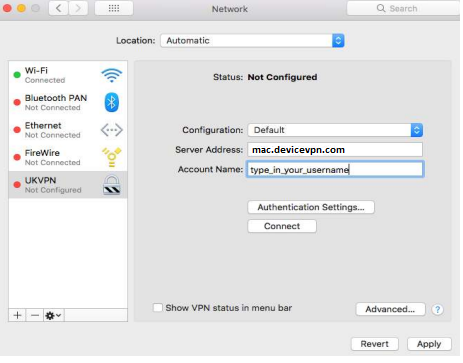
6. Click on 'Authentication Settings' and put in your password provided and the shared secret 'vpn123'
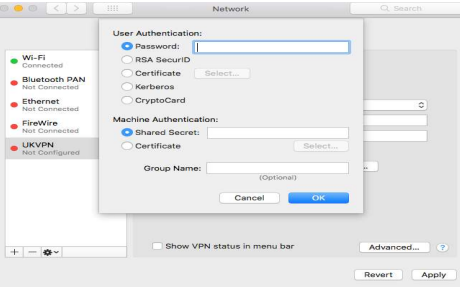
7. Click on Advanced and tick 'Send all traffic over VPN connection'. Then click OK
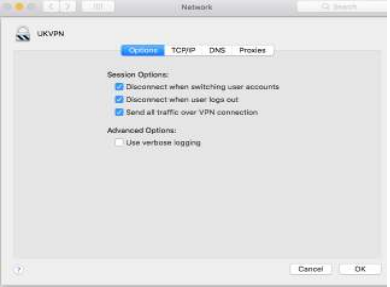
8. Enable the 'Show VPN status in menu bar'. Then click Apply. Now you should see a VPN Icon appear at the top right hand corner of your Mac screen, usually next to the Wifi Icon
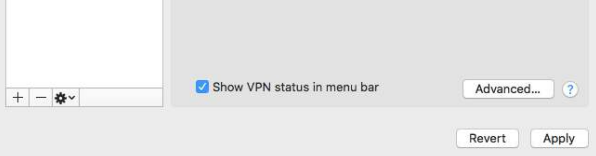
9. You should be able to close all the screens now and turn the VPN on and off from the VPN button